Just what the doctor ordered!
Hard to believe but it was over two years ago when I went looking to build a small collection of useful tools for Lavie.
- A portable Medical Information Management solution – Grand Stream Dreams
The primary item I was looking for, a solid freeware prescription manager, was still never found. I had found and offered Lavie some alternatives, but none really captured her imagination.
So the other day she asked me if I could help her take another look for some.
Apparently, the intervening years have been very good.
Not only did I find one; I found three—all free!
JCMatt software -- My Medications List Lite – (freeware) - Down and dirty simple. Enter the name of the medication, the dosage, any instructions, quantity, next refill date, and any notes. Nice plain interface. You can print out the items, and view the embedded calendar. Items listed have their “refill date” turn red when they reach less than seven days until the refill comes due. This can remind you to call in your prescription renewal early.
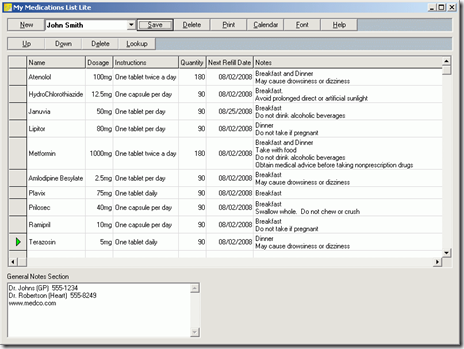
JCMatt software -- My Medications List - (freeware) – Same concept but on steroids. Track name, dosage, type (tablet, capsule, etc.), quantity, pills/day, dosing instructions, cost, condition, Rx Number, last refill date, last renewal date, and a notes field. View a running total of the medication (each/all) monthly, quarterly, yearly. Not only can you print them, but you can also email or fax them (integrates with your default services) to your pharmacy and/or doctor with pre-formatted fields.
There is no calendar like the “lite” version, but the info bar above the list will show green if you are on an item in good standing, but will display boldly-red if the prescription has less than seven days to go before renewal.
There is also a “web-lookup” button. Select a particular medication entry, and then click the “lookup” button. Your default web browser will go to the online medication research site Drugs.com so you can get additional information on the item.
Imagine printing all this information on your prescription history before you go to your doctor visits! No more guessing or relying on memory.
Both the “full” and “lite” versions are supported on MS Windows 95/98/Me/NT4/2000/XP/Vista.
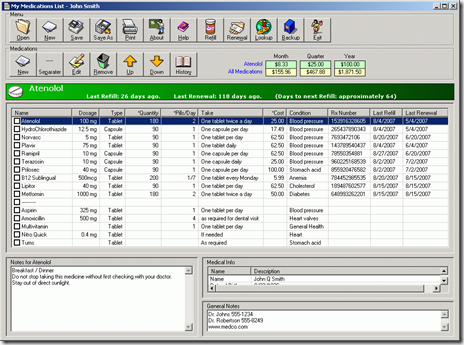
The only drawbacks I have found so far is that they are not “portable” out of the box. They require an installation on the host system. I didn’t notice any ads or other “junk” that accompanied the installation so they appear clean and “system friendly”. Super nice! I do wish that they integrated their prescription renewal dates in a embedded calendar…which the full version seems to lack.
While you can’t track all the family member’s prescriptions in a single database, you can create a file for each person and track that way.
Medrex Free - (freeware) – Pretty simple. Enter the name, script #, # days supply, last filled, remaining refills, notes and a few minor fields. Save them, view them, print them. Not much more to say than that.
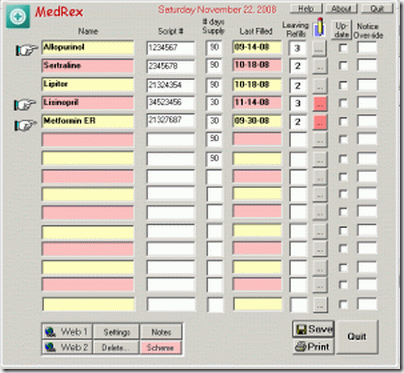
Lavie likes the “full” version of JCMatt software’s “My Medications List” as it has the level of detail and item-management that she demands.
I’m sure that short of making your own up in a spreadsheet or database, one of these will be found sufficient to meet your home and family prescription tracking needs.
Making them Portable
Alas, it isn’t always so easy to unpack the setup file or just copy the program folder to another location and uninstall the application. These seem to use some slightly uncommon installers and need some helper files that get installed outside the program folder.
My Medications List Lite
Download and unzip the file. Run the setup program.
Once installed find the program folder under the “C:\Program Files\My Medications List Lite” and copy this folder to another location.
Then search and find the following files that were either added to the “C:\Windows\system32” folder or were attempted to be added there:
- "C:\Windows\System32\hh.exe"
- "C:\Windows\System32\itircl.dll”
- "C:\Windows\System32\itss.dll"
- "C:\Windows\System32\hhctrl.ocx"
- "C:\Windows\System32\MSFLXGRD.OCX"
Copy them into the copied “My Medications List Lite” folder as well.
The following files were already present on my Vista system before the install but I copied them into the copied folder anyway.
- "C:\WINDOWS\SYSTEM32\VB6STKIT.DLL"
- "C:\WINDOWS\SYSTEM32\COMCAT.DLL"
- "C:\WINDOWS\SYSTEM32\STDOLE2.TLB"
- "C:\WINDOWS\SYSTEM32\ASYCFILT.DLL
- "C:\WINDOWS\SYSTEM32\OLEPRO32.DLL"
- "C:\WINDOWS\SYSTEM32\OLEAUT32.DLL"
- "C:\WINDOWS\SYSTEM32\msvbvm60.dll"
Now uninstall “My Medications List Lite” using the Add/Remove programs under the Control Panel.
Finally browse back to the copied folder and launch “My Medications List Lite.exe”.
Works fine on Vista. Should work well on XP as well. Total program folder size = 3.36 MB. It would be a lot smaller if I hadn’t bother copying that second set of pre-existing applications in there.
My Medications List
Download and unzip the file. Run the setup program.
Once installed find the program folder under the “C:\Program Files\My Medications List” and copy this folder to another location.
Then search and find the following files that were either added to the “C:\Windows\system32” folder or were attempted to be added there:
- "C:\Windows\system32\MSWINSCK.OCX"
- "C:\Windows\system32\Splitter.ocx"
Copy them into the copied “My Medications List” folder as well.
Now uninstall “My Medications List” using the removal icon under the Program list .
Finally browse back to the copied folder and launch “My Medications List.exe”.
Works fine on Vista. Should work well on XP as well. Total program folder size = 1.08MB.
Medrex Free
Install the application. Once installed, find the program folder under the C:\Program Files\Medrex and copy this folder to another location. Then search and find the following files that were added to the C:\Windows\system32 folder:
- "C:\Windows\system32\EPSFLA.OCX"
- "C:\Windows\system32\IGThreed40.ocx"
- "C:\Windows\system32\vbskpro2.ocx"
- "C:\Windows\system32\mscal.ocx"
Copy them into the copied Medrex folder as well.
Now uninstall Medrex using the included uninstaller icon.
Finally browse back to the copied folder and launch meds.exe.
Works fine on Vista. Should work well on XP as well. Total program folder size = 1.19 MB
Note, based on my install monitoring, there is a bunch of registry key creation and file registration activity. Following the steps above seem to let the applications work well, but some features or elements might be “broken” in the process.
Don’t come crying to me if something happens unexpectedly.
I prefer “portable” applications so I can tote them around on USB sticks and such. However your mileage may vary.
Like I said earlier, these seem to install cleanly with no adds or other nuisances, so a full install on your system seems like a small price to pay for these great freeware prescription managers.
Cheers!
--Claus V.
No comments:
Post a Comment